Frequently Asked Questions
USING ROSTER
How do I sign into my Demo Crew Roster Dashboard?
How do I sign into my Demo Crew Roster Dashboard?
You can access your roster account by using your "magic link" - this link is specific to your account. If you lose this link, you can use the "YOUR ROSTER LOGIN" link on the Demo Crew Login page to get it emailed to you again.
How do I save the Roster app to my home screen?
How do I save the Roster app to my home screen?
How do I add my socials?
How do I add my socials?
Once you log into Roster, click on the three lines in the top right corner, and choose Social Connections. Here you can add your Instagram, Facebook, Twitter, and TikTok account.
Roster Social Connection Issues
Roster Social Connection Issues
- If you are seeing an error message at the top of your Roster Dashboard that you need to reconnect your socials this is normal! If you reconnect and still receive the message, you are reconnected. There is a bug that Roster is working on to fix this.
- When you reconnect you gain essentially a new ‘key’ to allow Roster to look at your socials. Facebook and Instagram only allow a certain timeframe for each ‘key’ so eventually they expire. So when you are reconnecting you are getting a new ‘key’.
SOCIAL ACCOUNT TROUBLESHOOTING
Instagram
- Please make sure you are logged out of your Instagram account in the app and any browser before connecting.
- You must change (or create) your Instagram account as a professional account. CLICK HERE for the walkthrough on how to do so
- If you choose not to create or change your Instagram account to a professional account and want to manually upload your submissions CLICK HERE for the walkthrough
Facebook
If you receive the error, “Your activity off Meta technologies is currently turned off.” please follow the steps below:
- Log into your Facebook Account
- Settings and Privacy
- Account Center
- Your Information and Permissions
- Your Activity Off Meta Technologies
- Manage Future Activities
- Connect Future Activity
ABOUT THE PROGRAM
What is a campaign?
What is a campaign?
A campaign is a group of tasks that you need to complete in order to receive points - these points will go towards your tier ranking. Campaign tasks include creating a reel, post a review, upload a screenshot of your latest order, share a story, etc. Make sure to click ‘Join Now’ to participate in the campaign. Some campaigns are only available for a limited time!
What is an action?
What is an action?
Actions are one task that needs to be completed to earn points toward the next tier. Some of these tasks include, post on your Facebook/Instagram, create a story, make a reel, post on TikTok, etc. Actions are only available for a limited time!
How do I receive points?
How do I receive points?
The only way to receive points is to join campaigns and participate in actions. Check out your Roster Dashboard to see what is available. Campaigns and/or action will be added weekly and are only available for a limited time,
How do I redeem Rewards?
How do I redeem Rewards?
- Open your Roster Dashboard
- Click Rewards
- Choose Awarded
- Click on Redeem Reward
- Select your products!
- Click Next: Shipping Info
- Enter / confirm your address
- Tap on "Check Order Status"
- Complete the transaction by entering your payment information for shipping
Are there referral links?
Are there referral links?
We are no longer using referral links and only using codes with Roster. If you still have a referral link from our previous program, please remove it. You will not receive commission from your customer if they use the link, only our code.
When does the next set of milestones start?
When does the next set of milestones start?
January 1, 2025 Each milestone series will reset each calendar year
COMMISSIONS
Where are my commissions?
Where are my commissions?
Commission that you've earned can be seen under the "referrals" tab in the roster app. Here, you can see how many sales you've made, and the amount of pending / approved commissions.
When do I receive my commissions?
When do I receive my commissions?
When you make a sale, the commission will be pending for 30 days (to ensure the sale does not get returned). Once the sale is approved, and you've received $100 or above in commissions, you'll be eligible for a payout. This will be paid out the first week of the month.
Can I combine my commissions and code?
Can I combine my commissions and code?
You can not combine your code (or any other promotional code) with your commission payout.
Once I get a payout, how do I use it?
Once I get a payout, how do I use it?
- You'll receive an email once you get a payout. Your payout will be loaded into your Axe & Sledge account - You'll need to log in to www.axeandsledge.com with the same email you use for the Demo Crew, and you'll see a bubble in the top right of the screen that says "YOU HAVE $XX.XX" - Add the products you want to your cart, click that bubble, and click "CHECK OUT" - This will generate a gift card for the amount available for you to use. If the total is less than what you have, you won't lose that commission, it'll stay in your account! If the amount is more, you'll be prompted to pay for the rest! You can check out this video to learn more: Here