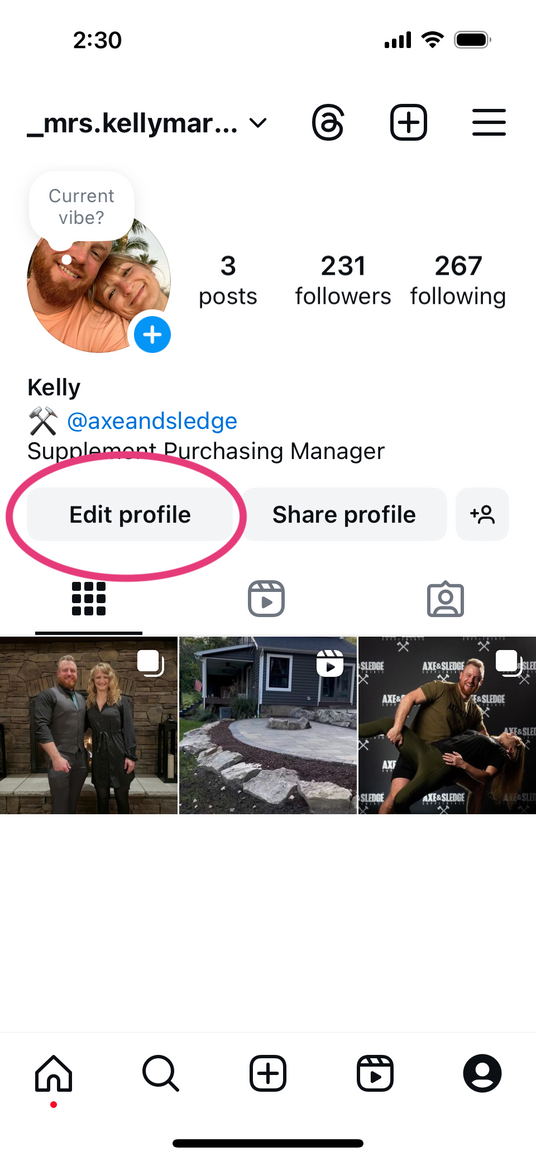
1. OPEN UP INSTAGRAM
2. CLICK ON YOUR PROFILE BUTTON (BOTTOM RIGHT CORNER)
3. CHOOSE EDIT PROFILE
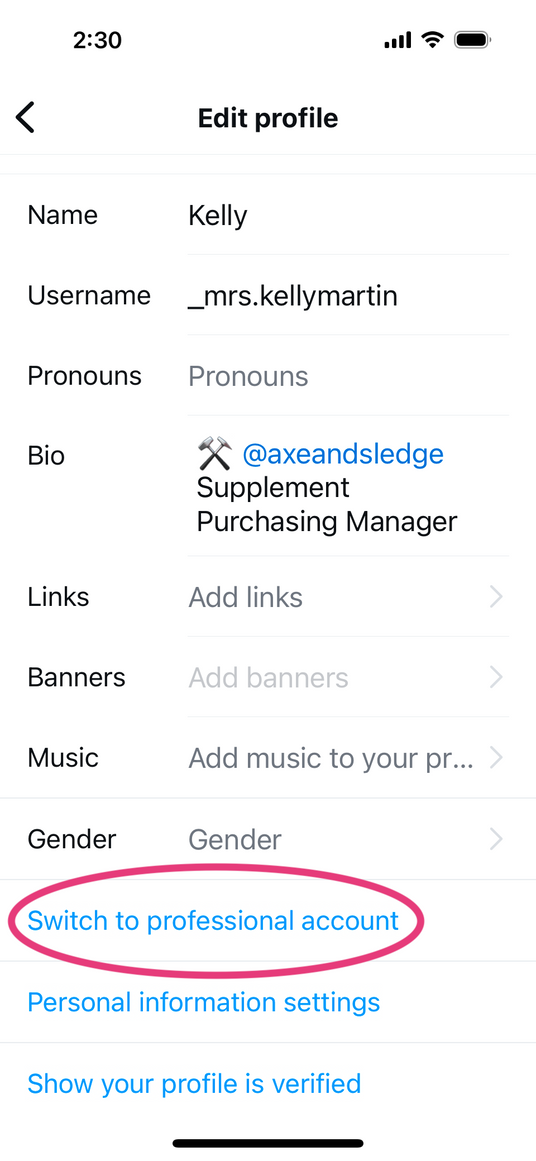
4. CLICK SWITCH TO PROFESSIONAL ACCOUNT
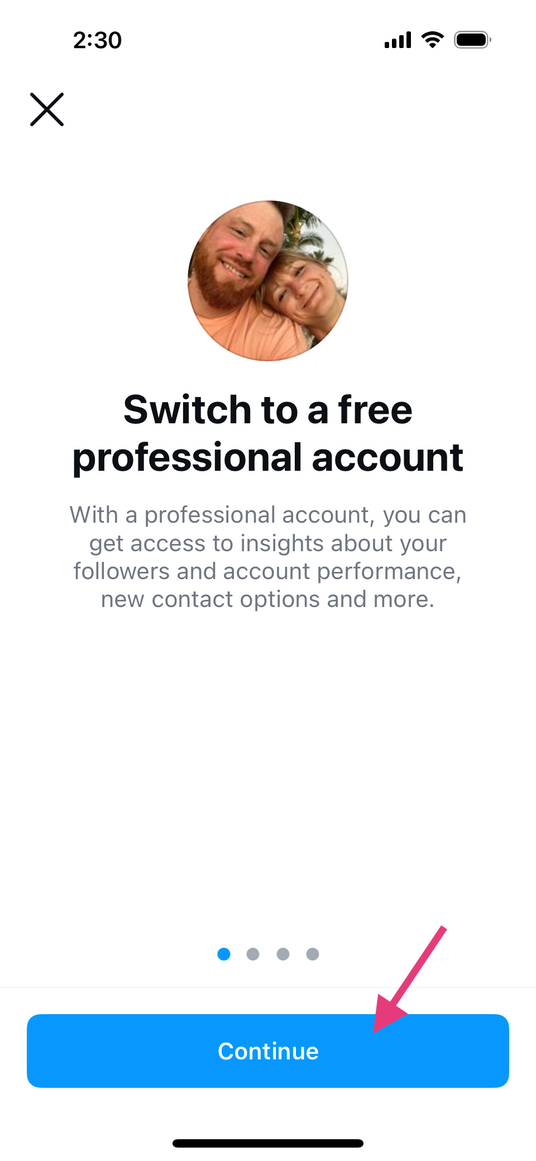
5. KEEP CLICKING CONTINUE UNTIL YOU REACH THE PAGE TITLED "WHAT BEST DESCRIBES YOU"
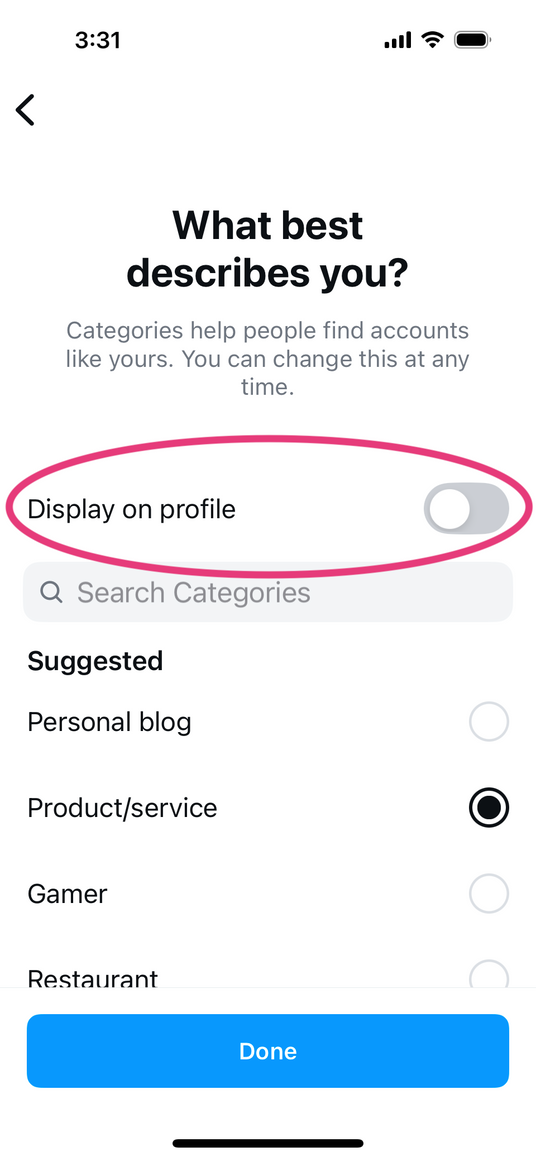
6. Choose which category best describes you and if you would like this displayed on your profile. Once you choose a category, click Done.
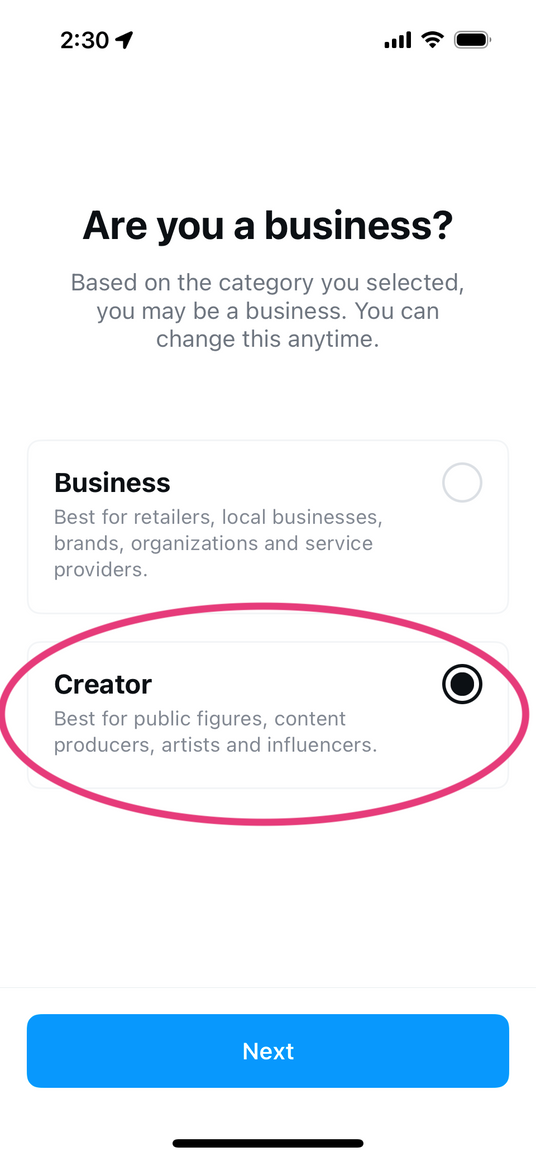
7. Next choose between which professional account you would like - we recommend Creator
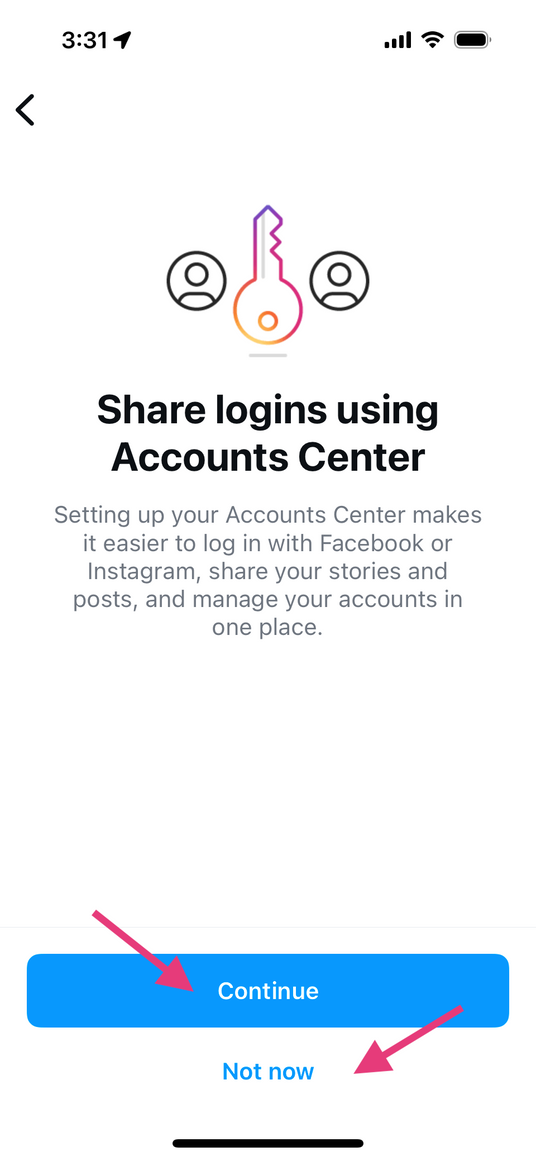
8. Click next and choose if you would like to share logins using Accounts Center
if you do, this will allow you to post the same story, posts, ect between Facebook and Instagram
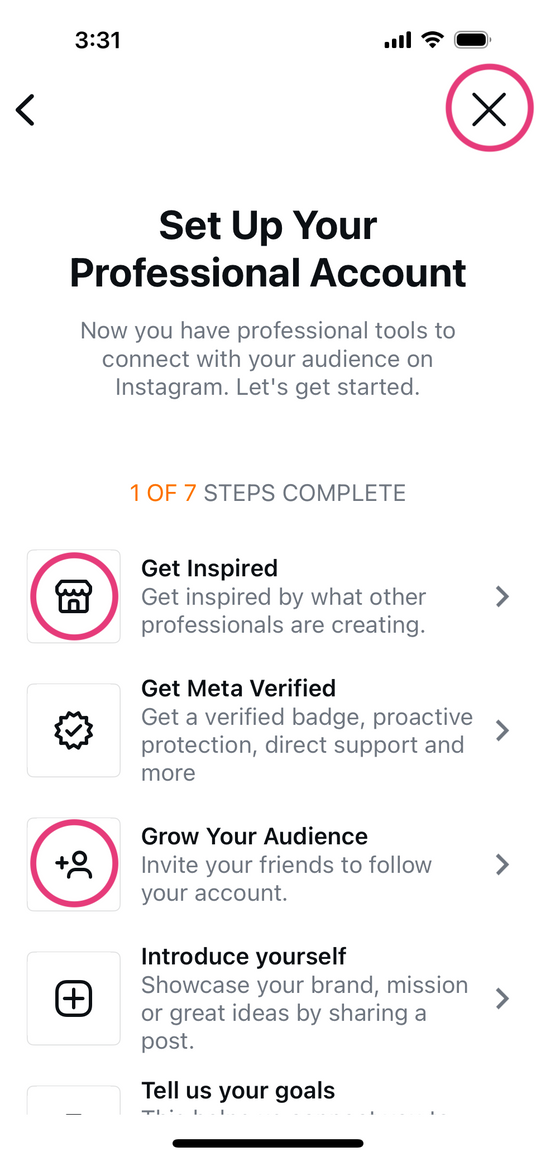
9. Next you can set up your professional account or click the ‘X’ in the upper right corner
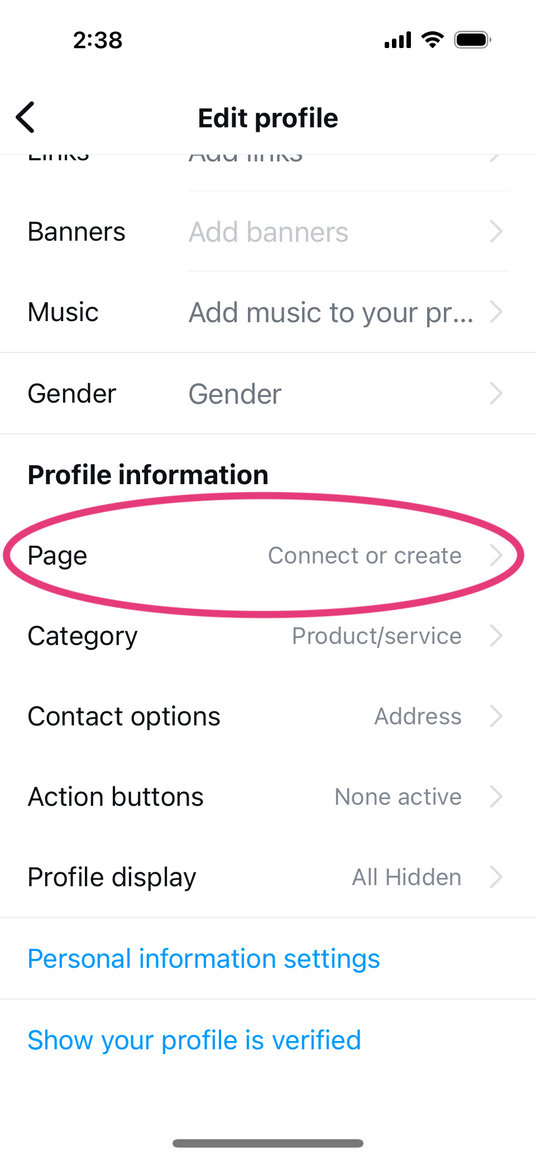
10. Once back to your profile page, scroll until you see Profile information
Click Connect or create a page next to Page
Next, click Continue
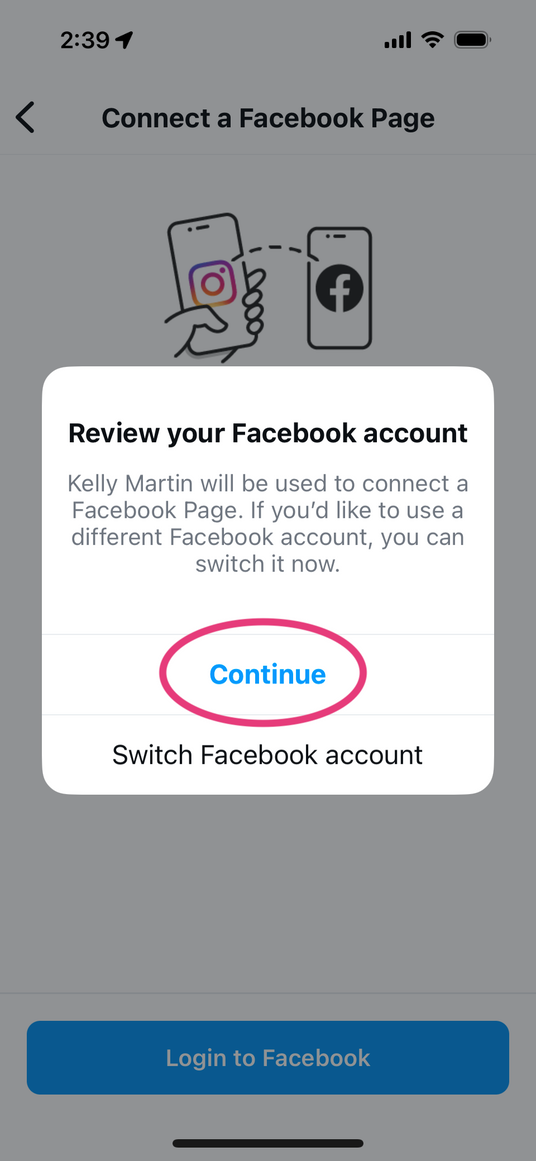
11. On the next page (Review your Facebook account) click Continue
Next choose a Facebook Page to connect or Create a New Facebook Page
If you are creating a Facebook Page - next you will enter a Page Name and Page Category
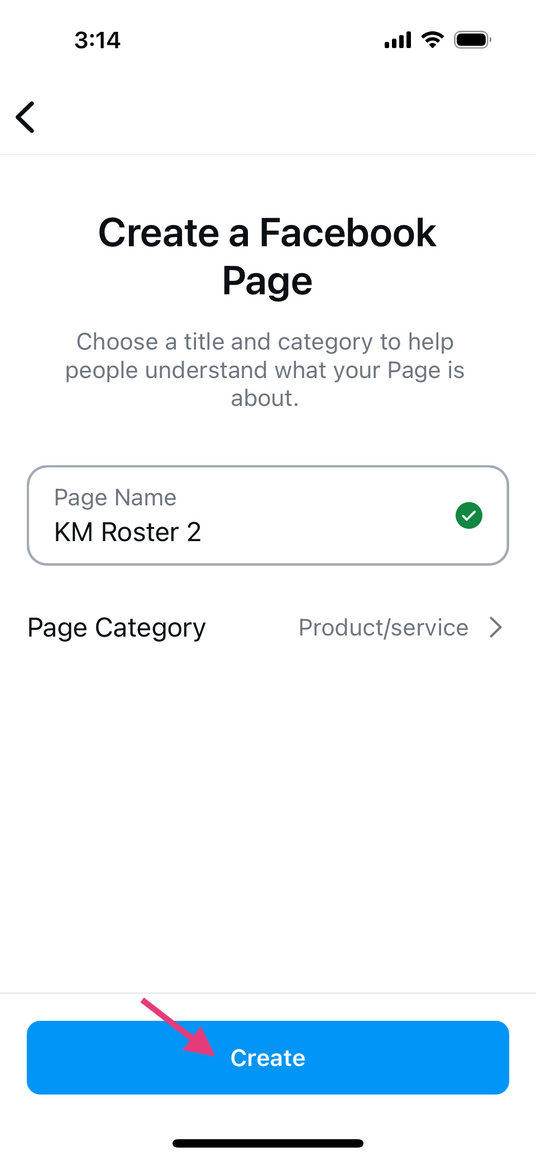
12. Once filled in, click Create
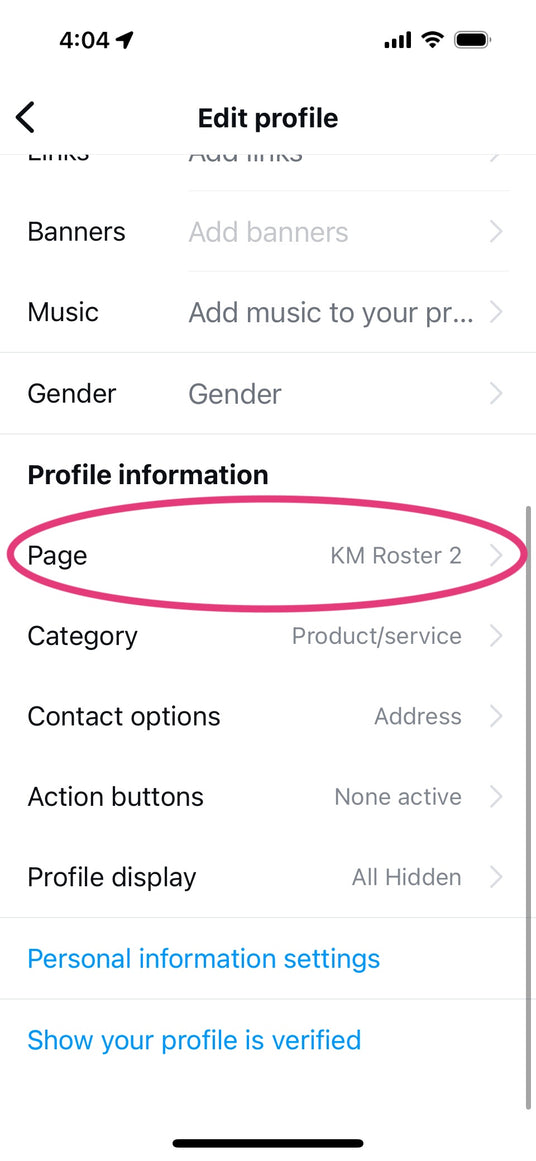
13. You will be brought to your Instagram Profile and you will see your new or linked Facebook Page listed
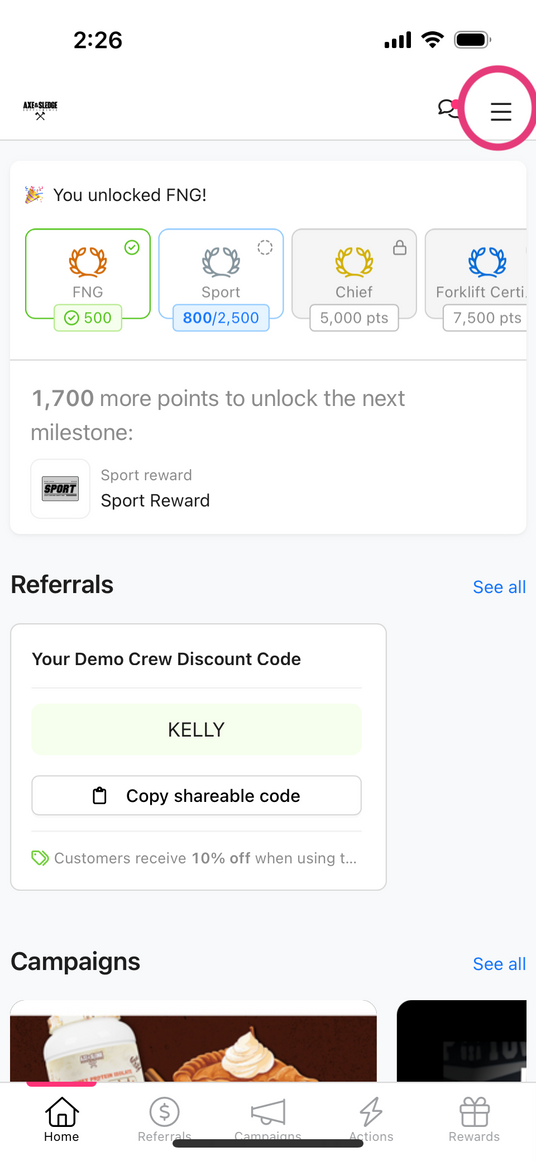
1. Open your Demo Crew Dashboard in Roster
2. Click the three lines in the top right corner
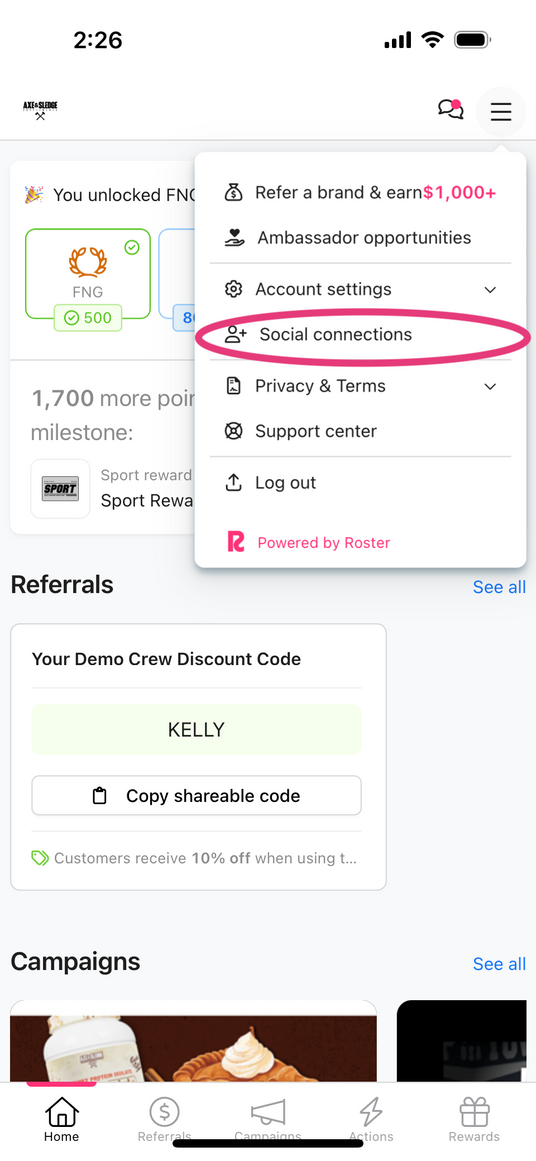
3. Choose Social connections
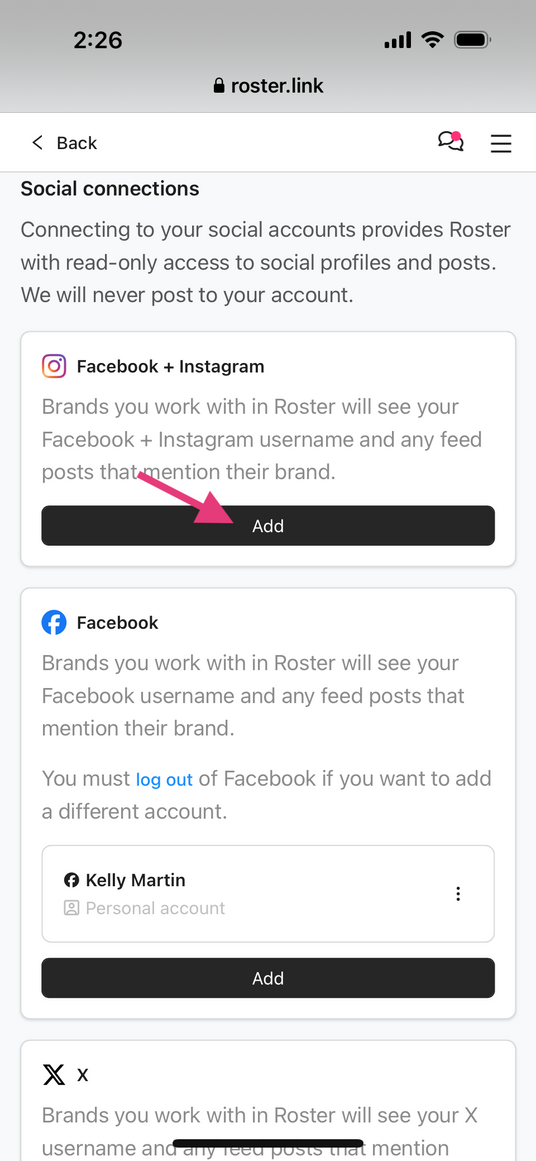
4. Click Add under Facebook + Instagram
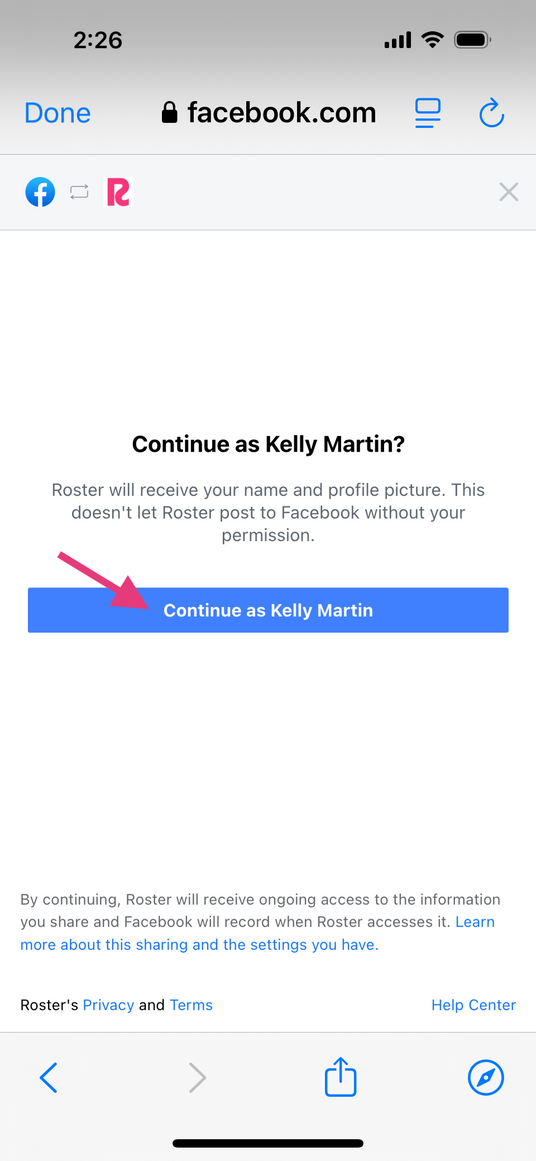
5. Next click Continue as **** or you may need to log into your account
6. Click Get started
7. Log into your Instagram account
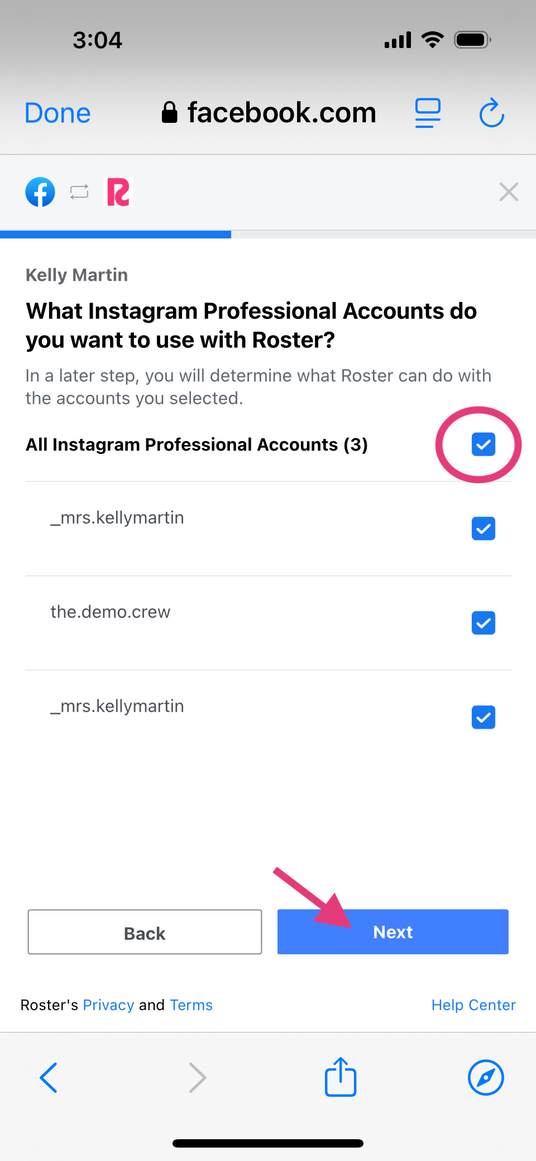
8. Choose which professional Instagram account(s) you would like connected and click Next
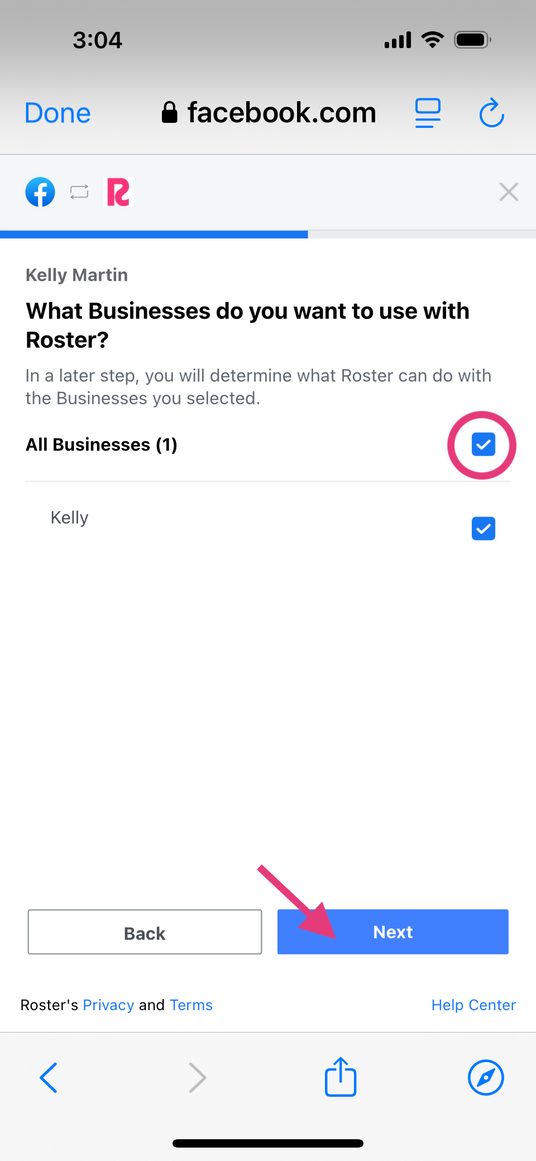
9. Select which Businesses (Facebook Page) you would like to use
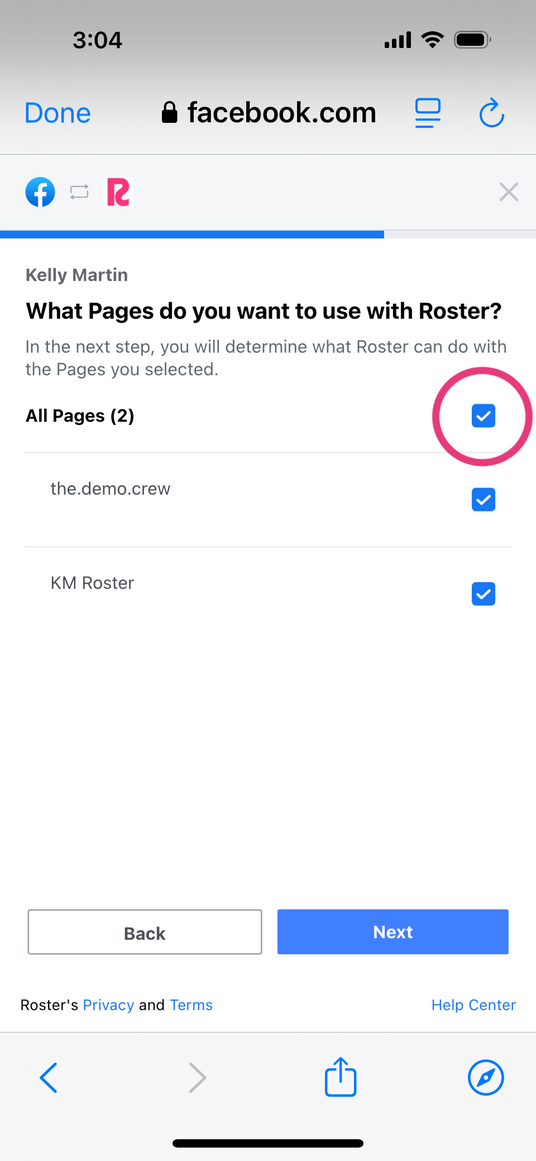
10. Select which Businesses (Facebook Page) you would like to use
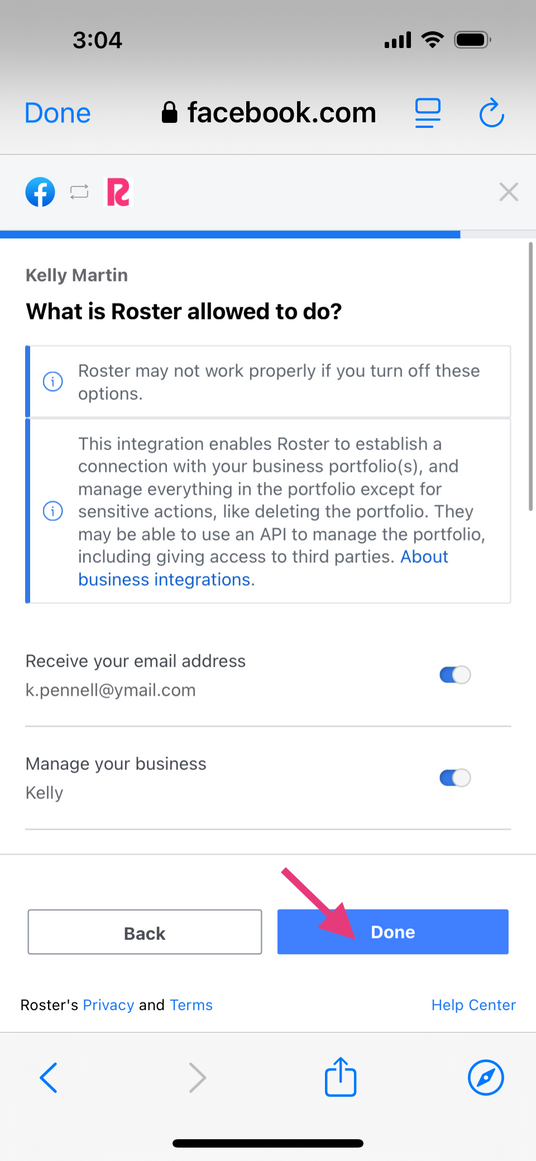
11. Next select the Pages you want Roster to use
12. Lastly select What is Roster allowed to do
13. Click OK to confirm you linked Roster to Facebook
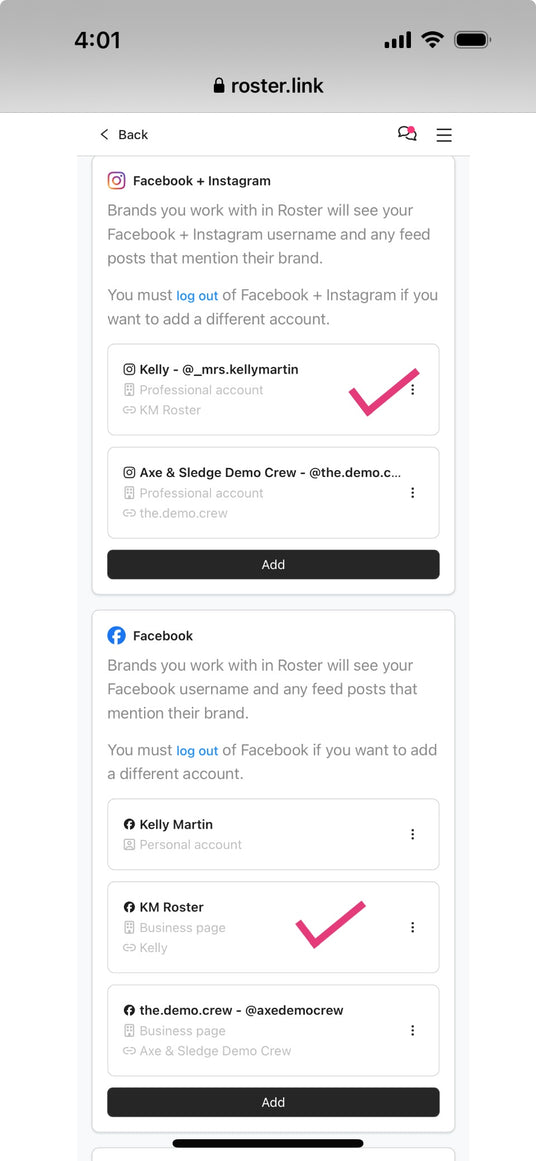
14. All done! – Both your Instagram and Facebook are now connected